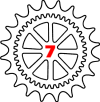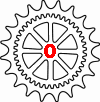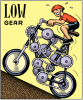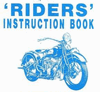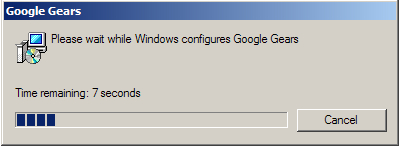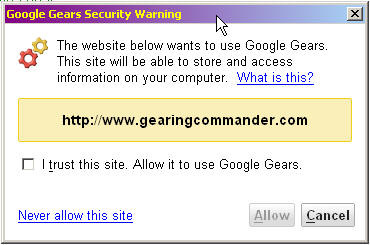Below information is not valid anymore and is to be used
by existing Site Supporters of version 5.0 - 6.3 only !
Installing the
Stand Alone Gearing Commander
Only Site Supporters have access to the Stand Alone install page !
Once you gained access to the Install page (see previous Help file) you need to install Google gears
first if you did not do that already:
-
Make sure you have
installed a compatible browser like Internet Explorer 8 or FireFox 3.6.
Do NOT use any higher versions !
-
Make sure you are
actually running that browser
-
On the right of the
'Stand Alone Install Page' click 'Google Gears Installer' and download the
Windows installer to your computer.
-
Now run the
downloaded file 'gears-win32-opt.msi'. Is shows a window like this:
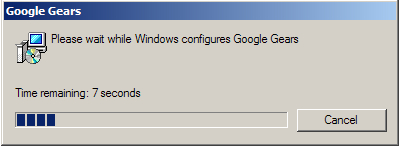
- Then it is installed
without any other messages ! It will not report when finished so
after about 1 minutes go to the next step, restarting your browser.
- Now close your
(compatible browser) and then start it again.
Do not forget this step !
- Then return to the Stand
Alone
Version Install Page
- Continue with the next step, that is creating the "Local
Gearing Commander Favorite (in IE) or Bookmark (in FireFox) by clicking the
'2:Create Short Cut Button'.
- Click OK in the appearing 'Add Bookmark" dialogue:

- Only FireFox users: Read the extra on screen message completely before you
close it !

- The Bookmark that you just created needs to be edited
before use, otherwise the page will open in the sidebar.
- Select the created Bookmark called "LOCAL Gearing
Commander"
- Right click, select 'properties',
- UN-check 'Load this bookmark in the sidebar',
- Close the Bookmark.
- For all browser Types:
If there is a previous
version of the GC Local Version installed on your computer, first erase that
by using the button marked 'Erase
Offline GC'.
The Stand Alone status message
will tell you when it's done. (almost immediate)
- Now click the button '3:Install Offline GC'. The next
Google Gears Security message appears:
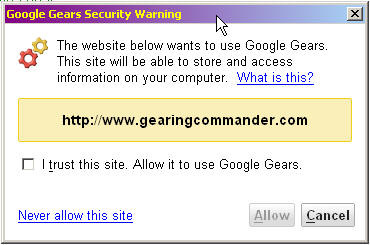
- The following message will appear at the bottom of the
screen:


You can now take your computer offline (or switch your browser to 'Work Offline'
using the browser menu option 'File/'Work Ofline' and use the Favorite or Bookmark to
the LOCAL version. It should open the LOCAL Gearing Commander and you are
good to go !
The link to use for the Stand Alone Version is:
https://www.gearingcommander.com/local/index.htm
Do not use the Online Favorite or Bookmark you may have as it will take
you to -of course- the Online version which is only available when having an
Internet connection!
By the way you can use the LOCAL version also when you are online. In that case
your database will automatically be updated to the last online version. There is no actual need to do so but it is possible. The
only time you have to use the Stand Alone version while being Online
is when you want to update the Bike database or the program itself.
Next: Usage of the Stand Alone Gearing Commander
Back to Gearing Commander main page |